Hello Everyone! Hope your'e doing good this CheatSheet includes all the possible syntaxs used in day-to-day for Devops Engineer. The Syntaxsare in the systemactical manner from creating > building > running > Managing > Monitoring .
Docker Images
1. docker images
docker images : This command lists all locally available Docker images along with their details such as repository, tag, image ID, creation time, and size.
2.docker pull
docker pull <image_name>:<tag> : This command downloads a Docker image from a registry. If the tag is not specified, it defaults to the "latest" tag.
3.docker search
docker search <image_name> : This command searches the Docker Hub for images matching the specified name.
4.docker build
docker build . -t <image_name> : This command builds a Docker image from a Dockerfile in the specified directory.
5.docker rmi
docker rmi <image_name/id> : This command removes a specific Docker image. If the tag is not specified, it removes all tags for that image.
docker image rm <image-name/id> can also use this command.
6.docker prune
docker image prune -a : This command removes all dangling (untagged) images as well as unused images.
7. dokcer image inspect
docker image inspect <image_name> : This command provides detailed information about a specific Docker image, including its configuration and layers.
Running a New Container
8. docker run
Run a Containerdocker run <image-name> : This command starts a container based on the official Ubuntu image and runs the default command (usually a shell) docker run ubuntu
9.docker run -d
Run Container in the Backgrounddocker run -d <image-name> : This starts an Nginx container in the background (detached mode). docker run -d nginx
10.docker run -p
Map portdocker run -p <port-number> <image-name> : This maps port 8080 on the host to port 80 on the Nginx container. docker run -p 8080:80 nginx
11.docker run -v
Mount a Volumedocker run -v <path> <image-name> : This mounts a host directory into the Nginx container. docker run -v /host/path:/container/path nginx
12.docker run -e
Set Environment Variablesdocker run -e MYSQL_ROOT_PASSWORD=mysecretpassword mysql :This sets the environment variable for the MySQL root password.
13. docker run --hostname
docker run --hostname my_container_host -d nginx : In this example, a container based on the Nginx image is started in detached mode (-d), and the --hostname option sets the custom hostname to "my_container_host."
Managing a Container
14.docker start
Start a Containerdocker start [container_name or container_id] : This command starts a stopped container.
15.docker stop
Stop a Running Containerdocker stop [container_name or container_id] : This command stops a running container gracefully.
16.docker kill
Forcefully Stop a Running Containerdocker kill [container_name or container_id
This command forcefully stops a running container.
17. docker restart
Restart a Containerdocker restart [container_name or container_id] :This command stops and then starts a container.
18.docker inspect
Inspect Container Detailsdocker inspect [container_name or container_id] : This command provides detailed information about a container, including its configuration, network settings, and more.
19. docker ps
List Running Containersdocker ps: This command lists all running containers.
20. docker rm <container id/name>
Remove a Containerdocker rm [container_name or container_id] : This command removes a stopped container. Add the -f option to force removal of a running container.
Remove All Stopped Containersdocker container prune : This command removes all stopped containers.
Info &Stats about the Container
21. docker logs <container-name/id>
Logs of a Containerdocker logs [container_name or container_id] : This command displays the logs of a container.
22.docker inspect
To get container detailsdocker inspect <container-name>
23. docker diff
It shows the difference between the container's filesystem and the image it was created from docker diff [container_name or container_id]
💡Thedocker diffcommand is useful for understanding the changes made within a running container. It's often used during development or troubleshooting to inspect the impact of commands and modifications.
The changes displayed bydocker diffare based on the difference between the container's current state and the image it was created from. It doesn't show changes made outside the container.
To see changes in real-time as they happen, you can use thedocker eventscommand along withdocker diff.
Docker Volume
24.docker volume create
To create a docker volume docker volume create <volume_name>
25.docker volume ls
To see all created volumes docker volume ls
26. docker volume inspect
To see all created volumes docker volume inspect <volume-name>
27. docker volume prune
To remove all unused docker volumes docker volume prune
Container Orchestration
The primary goal of container orchestration is to simplify the deployment and management of containerized applications by automating complex tasks and providing tools for efficient scaling, networking, and high availability.
28.docker service create
docker service create -–replicas=100 nodejs :
The command will create a Docker service with 100 replicas using the nodejs image.
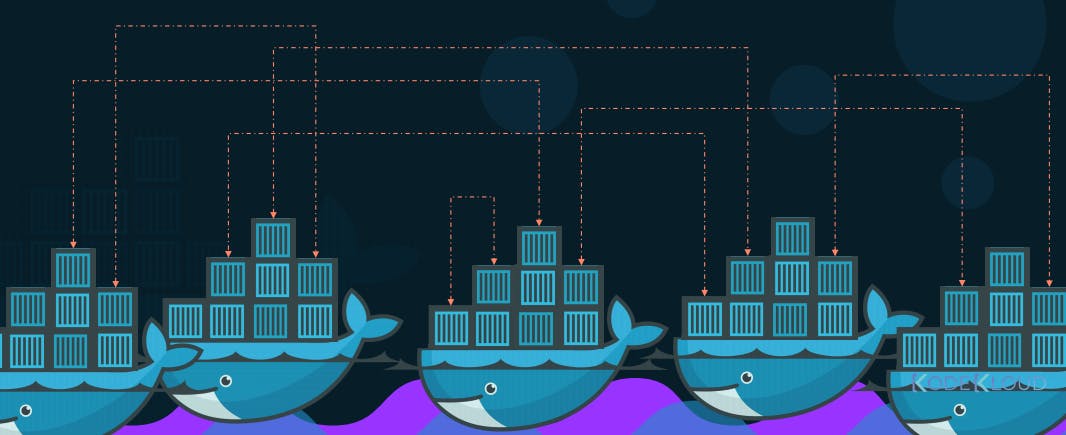
Docker compose
Docker Compose is a tool for defining and running multi-container Docker applications. It allows you to define a multi-container environment in a single file, typically named docker-compose.yml .It is created in yaml format ( .yml )
version: '3'
services:
web:
image: nginx:latest
ports:
- "80:80"
database:
image: mysql:latest
environment:
MYSQL_ROOT_PASSWORD: examplepassword
MYSQL_DATABASE: mydatabase
MYSQL_USER: myuser
MYSQL_PASSWORD: myuserpassword
29. docker-composes up
docker-compose up: Create and start containers as per the configuration.
30.docker-compose down
docker-compose down: Stop and remove containers, networks, and volumes
31.docker-compose ps
docker-compose ps: List running containers.
Thanks for reading till the end of this article. Feel free to share your views and comments about this Blog !
🚀 Let's connect on !
✨Twitter.
